What is Auto-Import and how to set it up?
Auto-import could be useful if you need to import or update a similar set of data on a regular basis. You should first perform an initial CSV Import set up and then send your CSV files to a unique email address assigned to you by CSV Loader to automate the upload of data into your business app.
Start a New Import and continue as if it were a one-time CSV import. You can read more about that in this article.
Select Auto-Import from the drop-down menu on this step.
Upload a sample CSV file now. This file is required to perform mappings. Please keep in mind that, in order to avoid errors, future files that you will use for auto-import must include similar column labels.
Start a New Import and continue as if it were a one-time CSV import. You can read more about that in this article.
Select Auto-Import from the drop-down menu on this step.
Upload a sample CSV file now. This file is required to perform mappings. Please keep in mind that, in order to avoid errors, future files that you will use for auto-import must include similar column labels.
Complete the mappings of data fields. Click the Start Import.
You'll get a unique email address here for future imports. All that remains is for you to send your CSV files to this address. Please remember that auto-import will only work for files sent by permitted senders.
You'll get a unique email address here for future imports. All that remains is for you to send your CSV files to this address. Please remember that auto-import will only work for files sent by permitted senders.
Changing or adding permitted senders
In settings, you can find a list of your permitted senders. You can also modify or add permitted senders. If you add multiple permitted senders, separate them with a comma.